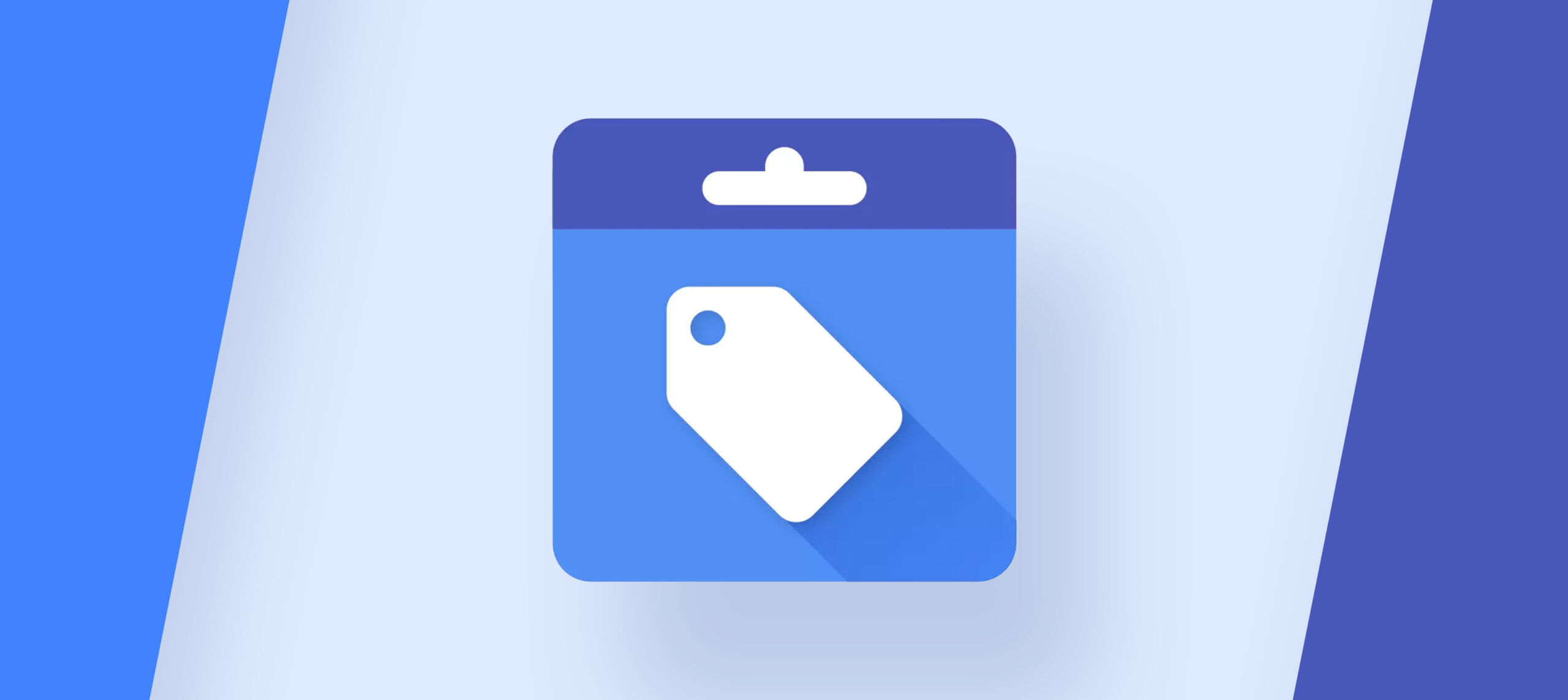
Reading time: 2 – 4 minutes
The CSS dashboard in the Google Merchant Center lets you see which CSS is advertising on your behalf. From here you can choose which CSS you want to work with – read on to find out how.
Your Merchant Center account
The CSS dashboard can only be accessed from a Merchant Center where you have claimed your site URL and that is associated with Google Shopping CSS. The URL claim is required because Google wants to verify that only the owner of the URL has rights over their CSS activity.
If you switched your Merchant Center to Shoparize CSS or another CSS partner, you’ve lost access to the CSS dashboard. You will need to create a new Merchant Center account with Google Shopping CSS and claim your website there. This URL claim will not affect your campaign operations or cause downtime in your campaigns with another CSS.
To create a new Merchant Center account, navigate to https://merchants.google.com/ and sign up for a Merchant Center account with a Google account that is not yet associated with an existing Merchant Center.
Note: If you have not switched to Shoparize CSS or another CSS partner, and your Merchant Center is still under Google Shopping CSS, you do not need to create a new Merchant Center Account.
After creating the Merchant Center with Google Shopping CSS, you just need to claim and verify the site URL to view the CSS activity dashboard. Find instructions to claim and verify your website URL on this Google support page.
The CSS dashboard
You can find the Comparison Shopping Services dashboard in Shopping ads setup under the Tools menu.

Click on Comparison Shopping Services, and scroll down.

You will see which CSS has uploaded your inventory and might be advertising products on your behalf. To choose whether you would like to Enable or Disable a specific CSS, tick the box associated with that particular CSS. When you opt in or opt out of a CSS, that CSS will receive a notification.

You can also use the CSS dashboard to select your CSS partner to represent you in free listings or place products outside of Europe. Note that you can only choose one CSS to represent you in free listings and place products for you outside of Europe. Read more about free listings here. If you would like to switch your account from one CSS to another, you can read about this process here.

We hope this article has been helpful. If you have any questions, please reach out to us at css@shoparize.com.
Also on Shoparize blog
- What is the difference between CSS and Google Shopping?
- What are the benefits of using a CSS partner?
- How do CSS partners compare to Google Ads direct?
- How does a CSS partner work with Google Shopping?
- What are the risks of using CSS partners?
- How to measure CSS partner ROI?
- What support do CSS partners offer?
- How do CSS partners handle international campaigns?
- What reporting do CSS partners provide?
Get more out of Google Shopping
Whether you're looking for 20% lower click prices with CSS or want us to run your Shopping campaigns on a risk-free model — we're here to help you grow.
Start Today

